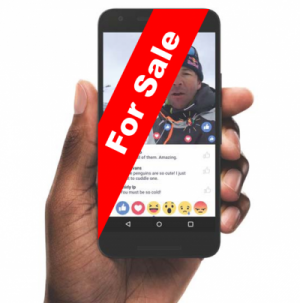There are some things you need to do first. Here’s a handy checklist from Popsugar to ensure all of your important data doesn’t wind up in the wrong hands.
- First things first. Back up your iPhone. There are several places you can back up your data including iCloud, iTunes, your computer or laptop and various online storage options. For a rundown of the options, CLICK HERE. https://www.backblaze.com/backup-your-iphone.html
- Next, you need to remove photos from your Camera Roll. To do so, connect your phone to your computer and open Image Capture of iPhoto. Select all > Import All. In iPhoto, chose to delete photos from your iPhone after importing. In Image Capture, if the “Delete Items After Downloading” option no longer appears, try this: turn off “Photos” in iCloud on your Mac and iPhone, then restart both devices, and you should see the delete button.
- Turn iMessage off. Open the Settings app > Messages > iMessage > switch to off.
- Turn FaceTime off. Open the Settings app > FaceTime > switch to off.
- Disable your iCloud account. Open the Settings app > iCloud > tap “Sign Out.”
- Log out of Apple ID. Open the Settings app >App and iTunes Stores > tap Apple ID and sign out.
- Restore to factory settings. Open the Settings app > General > Reset > Erase All Content and Settings.
- Unregister your device at supportprofile.apple.com.
- Call your carrier and ask them to disassociate the device from your account.
An important tip! Whatever you do, don’t manually delete contacts, photo streams, calendars, or reminders while logged in to your iCloud account. This will also delete the content from the iCloud servers and your iCloud-connected devices (like your iPad or laptop).
Another important tip! If your phone accidentally runs out of battery during the “restore to factory settings” step, use iTunes to erase data. Connect the device to your computer, then restore the backup. Connect your phone to power, go to Settings app > General > Reset > Erase All Content and Settings again.
OK, but seriously, this is the last important tip! You can erase your device remotely. If you set up Find My iPhone, sign into icloud.com/#find, then click on All Devices and select the phone you want to erase. In the info window, click “Erase iPhone.” You’ll need to enter your Apple ID password.